Some users have asked for the ability to assign hot keys to specific bins so that they can quickly paste them with a single keypress.
iClip doesn't offer this, but it can be solved with an AppleScript and a hotkey capable launcher instead, including Apple's Automator.app
The AppleScript
Open the program Script Editor.app from inside the Applications/Utilites folder.
Create a New Document.
Paste the following text into it:
set clipsetName to "Persistent"
set binNumber to 2
tell application id "com.irradiatedsoftware.iClip"
set theClipset to clip set clipsetName
set theBin to bin binNumber of theClipset
set theClipping to the clipping of theBin
paste theClipping -- with preserving clipboard contents
end tellChange the clipsetName and the binNumber to the values you need.
Press the Return key, which will check if the code is correct.
Caution: Now, if you would run the script like that, e.g. with cmd-R, iClip would paste it into the front window of the front app, which is Script Editor. That would mess up your script code. So be careful not to do that, or undo the pasted content afterward.
You could save the script now, as an application, and then use a program launcher that supports hot keys, to launch this app in the background.

Using Automator
Similar explaination can also be found in this Stack Exchange question.
Create new Quick Action
Open the program Automator.app from inside the Applications folder.
Choose to make a new Quick Action.
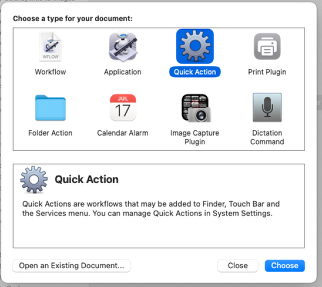
Add AppleScript action
Find the Run AppleScript action and drag it into the right panel:
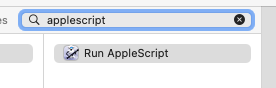
Paste the code
Remove the default script text and paste the code from above into it.
Also change the option at the top to "no input":
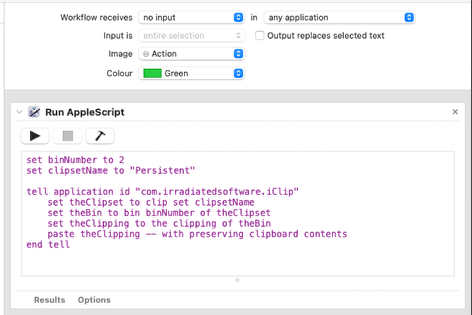
Save
Save the Quick Action. You get to enter a name.
Set a custom Hot Key
- Go to System Preferences > Keyboard > Shortcuts (or to System Settings, Keyboard, Keyboard Shortcuts…).
- Select Services from the sidebar.
- Find your service (it'll be in the list on the right-hand side, possibly under General).
- Add a shortcut by double clicking on the service name.
The first time you try to use this Service, you may get several prompts from macOS to allow access. You need to confirm them all, so pay attention to each of them.

Using FastScripts
See here for the program: https://redsweater.com//fastscripts/
You would save the script as a regular script file (instead of an application) to a specific folder where FastScripts can find it and then you can assign a hot key.

Using Alfred or Keyboard Maestro
Alfred: https://www.alfredapp.com
Keyboard Maestro: https://www.keyboardmaestro.com/main/
Both programs let you create actions with the Applescript code from above and then assign a hot key to it.
