You can import your clippings from Chronos iClipboard into iClip.
Note: Not all types of clippings may be transferrable, but plain and rich text, as well as images should work for sure. If not, please contact iClip support.
Download iClipboard Converter
You need to use a separate program called iClipboard Converter.
Download the program by clicking here.
You may then have to double click the downloaded zip file once to extract the app inside.

Launch iClipboard Converter
Open the iClipboard Converter program. It will show this dialog.
Click OK to proceed.
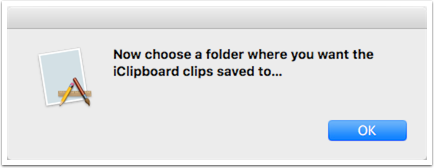

Choose a destination folder for the clippings from iClipboard
The program will read the clippings from the iClipboard database and store them as iClip Clip Set files.
Choose a folder, such as the Desktop or the Documents folder.

Import the Clip Set(s) into iClip
Once the converter is finished, you should find one or more files with their name ending in .iclipset, such as Unfiled.iclipset, in the chosen destination folder.
Double click each of these file, which will import them as new Clip Sets into iClip.
Then show the iClip window and find the imported sets when you click on the Clip Set button (which is usually called Recorder).
That's it. You can now delete the iclipset files in the destination folder.
