iClip Help
Before writing an e-mail, please check if your issue is covered in the sections below.
I, Thomas Tempelmann, do my best to respond to emails within 24 hours. Please provide as much detail as possible (screenshots are nice) to help avoid "back and forth" emails.
Using Twitter?
To keep up with News about iClip, follow iClip App on Twitter.
Manual
Read the manual here, which is also available inside iClip from its Help menu.
Or download the manual in PDF format for easier offline reading.
Other languages
Read the manual in a different languages, auto translated by Google:
(You may open either of the above links and choose another language at the top)
Frequently Asked Questions (FAQ)
iClip keeps crashing when starting or waking the Mac in macOS 26 (Tahoe)
Please update to version 5.6 or later.
Paste to an application does not work
Thanks to Apple's Security Measures, you need to take extra steps to allow iClip to work fully.
See this help article for instructions to make Paste work again.
My clippings have all vanished
Two possibilities:
- You have accidentally switched to a different Clip Set. If you see "Persistent" at the top or left end of the iClip window, then click on it and choose "Recorder". That'll bring back your clippings.
- iClip is now using a different clippings database than you used before. To find all your clippings databases, you can use Find Any File or a similar program. Search for files that contain ".iclipdb" in their name. Those are the iClip databases. Look at their size and modification date to figure out which one you used last and open that with a double click. Choose "Use Permanently" at the prompt so that it'll be re-opened next time you start iClip.
"iClip.app" is damaged and can't be opened. You should move it to the Bin.
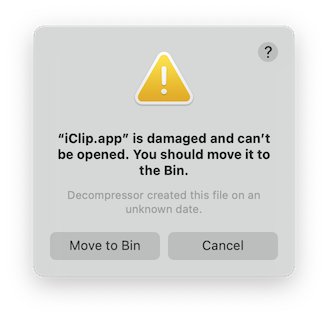
If you get this error, it is likely that you have decompressed the downloaded zip file with an outdated 3rd decompression tool.
Please unzip the downloaded iClip.zip file with Apple's Archive Utility (ctrl-click on the zip file, then use Open With …) or re-download iClip using Safari (and make sure the option Open "safe" files after downloading is checked in Safari's Preferences, under General).
And better also get rid of the decompression tool you're currently using. For a tool that can also handle .rar, .7z and many more formats, I recommend The Unarchiver.
Transfer your clippings to another computer
Automatically copy selected text to iClip
@macautotips writes how to accomplish this with the help of Keyboard Maestro: Automatically Copy Selected Text with Keyboard Maestro and iClip.
Quickly switch between Clip Sets
In iClip's Preferences, under Hot Keys, you can set up various "Switch to" hot keys.
Alternatively, if you have Keyboard Maestro, you can have even more control over this, defining other triggers and selecting specific Clip Sets. See this tweet.
Import your clippings from iClipboard
If you have used Chronos iClipboard 5 or 6 before, see here for importing the clippings into iClip.
Text needs to be larger, e.g. due to deteriorated eyesight
You can adjust iClip to show the text in bins, previews and menus in a larger font.
See this help article for instructions to make the text in iClip appear in a bigger font.
When I paste or drag a clipping, it inserts the entire original file instead of just the part I copied from it.
This can happen if iClip has stored a reference to the original file with the clipping. You can tell this is the case if you click the gear icon of the clipping and find the command "Remove File Reference" in the menu. You can fix this by using this command.
The reason this happens is possibly that you're using a custom "iClip Events" script, which you can find by using the main iClip menu's "Open iClip Support Folder" command, which opens the iClip window in the Finder, then look inside the "Scripts" folder. If you see a "iClip Events.scpt" file there, double click it, which opens it in Script Editor, and then find the line "set file reference of first clip item to appInfo" and comment that out by prefixing it with "--". Then Save.
iClip's bin shows unrecognizable characters () but the popup preview shows the correct ones
This happens when you're copying text that uses special fonts that have no mapping to Unicode characters. The bins show plain (unicode) text, and in this case, the text could not be converted into plain text. This also means that you cannot paste such text into other programs as plain text. This is a limitation of the used font, not of iClip.
In the above example, the stars were using the WingDings font, as in: .
On the other hand, if the characters were chosen from a Unicode-compatible font, then they'll also display correctly in iClip and when pasting as plain text to other apps, like these: ⭑⭑⭑.
Why won't the iClip window hide even though I have iClip configured to "automatically show and hide"?
If you click the iClip menu bar icon to show iClip*, the iClip window will not hide until you click the iClip menu bar icon again*, even with "automatically show/hide" enabled. This is by design. Once iClip is hidden, auto show/hide will work as expected.
Alternatively, you can show and hide iClip by pressing the the hotkey (if configured), or by opening the app again (with Spotlight or by double-clicking the app icon).
How do I copy full-size pictures from Photos.app?
Apple's new Photos app makes it difficult to copy and paste pictures from the album. If you select and copy a picture from Photos, it'll appear in iClip, but as a Photos thumbnail instead of as a Picture clipping. Pasting such a Photos thumbnail into another application may not work, either, and if it works, it will be rather small.
The solution is to drag the pictures from Photos into iClip instead of using the Copy command. If you drag a picture, you will get the original, full-sized, picture, not the thumbnail. You can either drag the pictures into a bin, replacing its content, or drag them into iClip's [+] button at the botton or right, in order to place the pictures into a fresh bin. Alternatively, instead of dragging items onto the [+] button, you may also drag them onto iClip's icon in the menu bar for the same effect.
Why do I hear a sound every time I copy something to the clipboard?
When you upgraded from iClip 5.1.x to iClip 5.2, you'll start hearing a "whit" sound every time you copy something. That sound is made after iClip has detected that something has been copyied into the clipboard and has added it to iClip. To turn this sound off, open iClip's Preferences via its menu and uncheck the Play Sounds when iClip records and pastes clippings box under the Miscellaneous tab.
You can also customize the sounds.
iClip always starts with the Recorder, but I like it to go back to the Clip Set I used last
You can get back the previous behaviour by starting the program Terminal.app (find it inside Applications/Utilities) and pasting the following line into its window:
defaults write com.irradiatedsoftware.iClip "Switch to Recorder at launch" -bool NO
Then press the Return key, and then you can quit the Terminal app again.
Known incompatibilities with other programs
Photoshop
While copying or cutting in Photoshop, you might notice that new clippings do not show up in the iClip Recorder. This is because Photoshop does not transfer the copied data to the clipboard unless Photoshop is made inactive, meaning that you bring another program to the front. Photoshop tries to be smart, avoiding filling the clipboard when it believes that it's the only app needing it - only when you switch to another app, it thinks it needs to fill the clipboard to provide the data to the other apps. Sadly, this is not the way Apple wants apps to do this, and iClip suffers as a result.
Microsoft Office
Paste from iClip into Word keeps pasting the most recently copied item.
This issue is not a bug in iClip but rather in Microsoft Office apps making wrong assumptions about what's in the clipboard. Unfortunately, Microsoft shows little interest in fixing that. It affects most clipboard recording tools, not just iClip.
In version 5.5.5 of iClip this shouldn't be an issue any more (the extra script mentioned below isn't needed any more). If you still experience problems, though, then there are two work-arounds:
- If you only work with plain (unformatted) text, you can simply force all your clips to be plain, e.g. by checking the option "Always Paste as Plain Text" in the Preferences window.
- Otherwise, try this: Download this AppleScript file. In iClip's menu, use "Open iClip Support Folder". That'll open the iClip folder in Finder, which contains your clippings database and some other files that you should best leave alone. Place the downloaded iClip Events.scpt into the Scripts folder there. Then quit and reopen iClip.
Copying Images with Text
When copying text with embedded pictures from Word or Excel, they may not paste into non-Office apps correctly - often, the images will be missing. This is a common problem with Microsoft apps and is unrelated to iClip. To work around this, copy text and images separately.
Previous iClip Versions
You may download older versions here. Note that these may not work well on recent Mac OS X versions any more, though:
Further Help articles
- Fix copied images from Evernote
- Importing your clippings from iClipboard into iClip
- Increasing the font sizes in iClip
- iClip Manual
- Making Paste to Application work
- Paste a specific bin from a specific clipset
- How to paste from iClip and match style?
- Making Paste to Application work
- iClip 5.2.3 Detailed Release Notes
- iClip 5.2.4 Detailed Release Notes
- iClip 5.2.5 Detailed Release Notes
- iClip Release Notes
- iClip Scripting
- Custom Background Colors
- iClip Skins
- iClip Custom Sounds